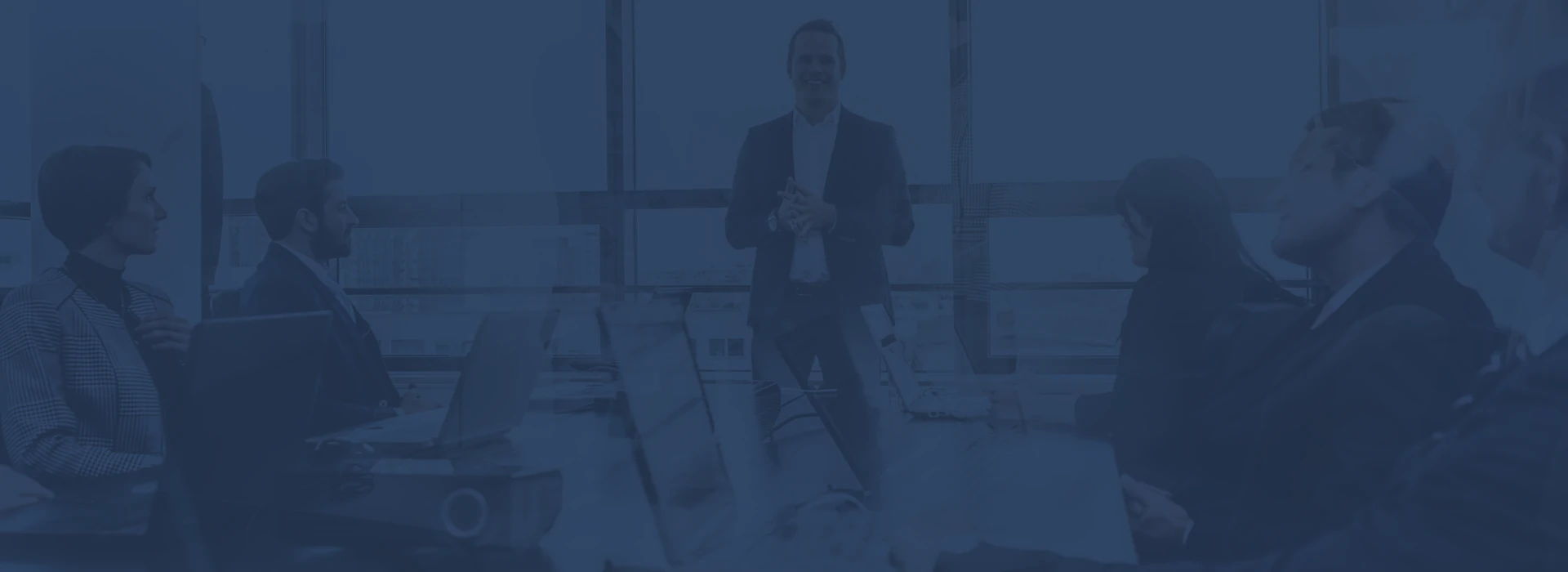15
+
YEARS OF
EXPERIENCE
1000
+
SUCCESSFUL
Projects
80
+
Satisfied
Clients
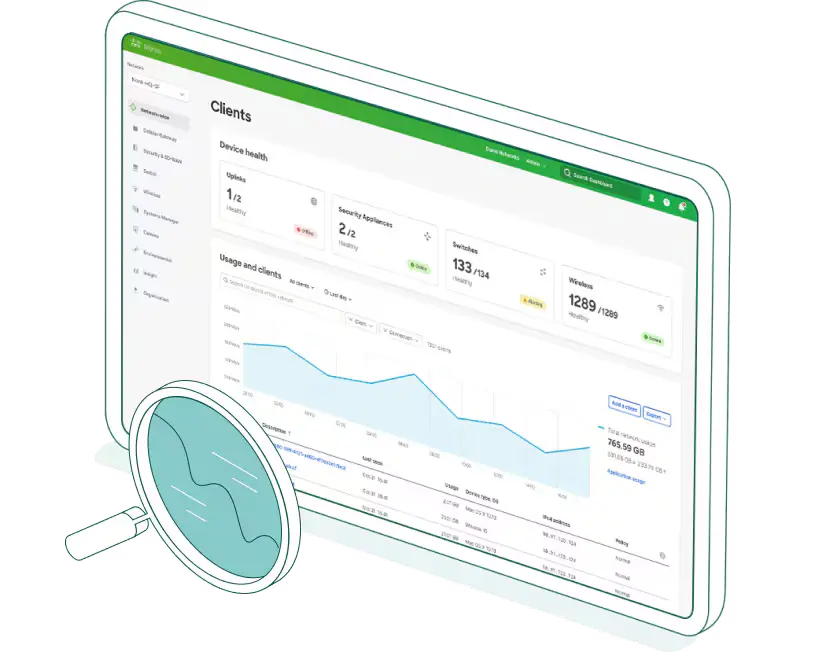
In today’s fast-moving digital landscape, businesses must shift from traditional perimeter-based security to identity-centric network access control. That’s where Meraki Access Manager comes in. Delivered as a cloud-native service via the Meraki Dashboard, it enables organizations to authenticate users, devices and endpoints—whether wired or wireless—without relying on on-premises RADIUS servers or complex infrastructure.
By making identity a native attribute of your network, organizations can enforce access policies based on who and what is connecting—not just where. This opens the door to true zero-trust segmentation, easier BYOD and IoT onboarding, and faster deployment of secure network access across multiple locations.
In practical terms, Access Manager reduces cost and complexity: there is no need for dedicated hardware or appliance-based NAC systems, while the Meraki cloud architecture allows rapid rollout and consistent policy enforcement. For IT teams facing hybrid workforces, sprawling device inventories and escalating security threats, this solution offers a streamlined, scalable pathway to modern network access that keeps productivity high and risk low.
Microsoft Entra ID authentication for Wi-Fi
Leveraging Microsoft Entra ID for Wi-Fi authentication enables organisations to modernise their network access strategy by aligning wireless connectivity with cloud-native identity management. Instead of separate credentials or an isolated Wi-Fi authentication system, users connect to the wireless network using their Entra ID credentials, allowing authentication to be tied to the individual’s identity, role or group membership. For example, when a device or user attempts to join the corporate SSID, the authentication flow checks the user’s status in Entra ID, applies conditional access policies (such as requiring compliant devices or multi-factor authentication) and verifies group membership before granting access.
This approach simplifies credential management and enhances security, by centralising identity and access control, applying cloud-based policies and reducing reliance on legacy on-premises infrastructure. It also supports scalable growth: as new users, devices or locations are added, the same cloud-identity model governs access rather than replicating separate Wi-Fi authentication silos. That said, implementing this may require integrating with 802.1X workflows, deploying certificates or compatible RADIUS/identity gateways to bridge between access points and Entra ID — but the end result is a unified trust model for wireless access that aligns with modern zero-trust and identity-centric networking strategies.







Implementing identity-based dynamic authorization
The process of setting up username and password authentication with Microsoft Entra ID to implement identity-based dynamic authorization for users and endpoints connecting to your wireless network.
Configuration Steps:
1. Enable Access Manager on Meraki dashboard:
Access Manager is still in early access program and early access feature can only be opted in for the entire organization.
To enable it:
From organization >Configure > Early Access > Access Manager
2. Configure Endpoints for Username/Password Authentication:
Download RADIUS CA Certificate from Access Manager:
In EAP-TTLS/PAP flows, Access Manager presents its certificate during the authentication process, allowing the client to verify it before establishing a connection. To ensure the Access Manager certificate is automatically trusted without user intervention, it is recommended to install the root CA certificate that issued the Access Manager certificate on your endpoints.
Download Access Manager’s RADIUS CA certificate for installation on the endpoints’ Trusted Certificate Authority (CA) certificate store:
- Navigate to Access Manager > Configure > Certificates
- Select Download RADIUS CA certificates
- This downloads a ZIP file, RADIUS-CA-certificates.zip, to your computer
- Unzip RADIUS-CA-certificates.zip to see two files:
Access-Manager-Root-CA.cer
Readme.txt
Root Certificate Installation:
Install the root certificate on your device, for Windows follow the below:
- Open the downloaded RADIUS certificate from previous step and select open again.
- Select on Install Certificate
- Select Next > Next > Finish to continue installing certificate successfully
3. Configure Microsoft Entra ID Integration:
Notes:
- Ensure your account Microsoft Entra ID is enabled
- Use Azure Global. Azure Gov environment is not supported currently
- The maximum number of users that can be synchronized from Microsoft Entra ID is 200,000 users
- Sign into the Azure Portal
- Navigate to “Microsoft Entra ID” (Click or Type in the search bar).
- To Create the enterprise application, Navigate to Manage > All applications in the sidebar. And then click on + New application. The application holds the users/groups delegations.
- Click ‘+‘ to create an application and name it. In the ‘Create your own application’ dialog, select the option to integrate an application not found in the gallery
- Once the application is saved & created, copy the Application ID — this is the Application (client) ID inside Meraki Dashboard.
- Click Entra ID directory name. Navigate to Manage > App registrations > All applications > ${Your_IdP_Name}.
- Copy the Application (client) ID and Directory (tenant) ID. You will need these values later
- Navigate to Manage > Certificates & secrets click on + New client secret
- Add a description to your client secret, select the expiration date, and save it. The client secret will be added to your application, and the value will be visible. Copy the client secret value, as you will need this information later.
Note: Every Entra ID secret value has an expiration date. Once this expiration date is reached a new secret value will be necessary for IdP syncs to continue.
10. Add the following Microsoft Graph API permissions (found under Manage > API Permissions) are required to grant to the Entra ID application. Without these permissions, the syncs may not be able to complete successfully:
- Grant Admin Consent for your Entra Directory
- Microsoft Graph > Application > Group.Read.All
- Microsoft Graph > Application > User.Read.All
- Microsoft Graph > Delegated > User.Read (Required for Access Manager integration)
11. Add Directory (tenant) ID, Application (client) ID, and Client secret value. to your Meraki Dashboard IDP configuration page found in Organization > Users > Configure > Integrate with Microsoft Entra ID.
Note: Make sure to set these API permissions at minimum and grant admin consent:
- Graph API> Application > Directory.Read.All
- Graph API > Application > User.Read.All
- Graph API > Delegated > User.Read
4. Configure IdP sources
From Access Manager go to Configure then users, under Create IdP, fill the info that collected previously from Azure (Directory (tenant) ID, Application (client) ID, and Client secret value)
5. Create Access Manager Policy
From Access Manager go to Policies then access rules, and add your rule (Name, Status, Attribute, and Authorization.
6. Configure wireless SSIDs:
From wireless go to Configure then SSIDs:
Fill the basic info with name and status, Under Security (select Enterprise with Access Manager and tick Enable extended local auth), WPA encryption, Client IP and VLAN, then save.
7. Test and check the logs under Access Manager > Monitor > Session Log.
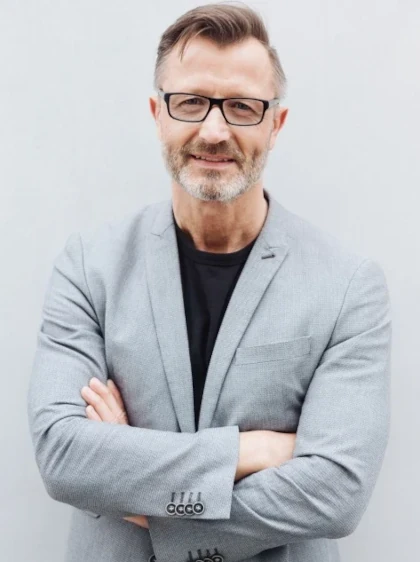
answer time
satisfaction
score
on initial call
same business
day
Shift your Wi‑Fi access to a cloud‑identity‑first model
In closing, the integration of Microsoft Entra ID‑based authentication for Wi‑Fi empowers organisations to adopt a secure, identity‑centric access model that aligns with zero‑trust principles. By verifying both user identity and device posture through Entra ID, businesses can eliminate fragmented authentication systems, reduce credential risk, and streamline onboarding across wired and wireless networks. Solutions such as cloud‑native RADIUS services and 802.1X workflows make this modernization achievable without heavy on‑premises infrastructure burdens. As enterprises scale, the consistency of identity policies—regardless of location or network type—supports both productivity and governance objectives.
For organisations looking to implement this at scale, partnering with a specialist provider like Cloud Technologies can provide the expertise, tooling and operational support required. Cloud Technologies offers end‑to‑end services from readiness assessment and design, through certificate or OAuth‑based Wi‑Fi authentication deployments, to ongoing management and compliance. With trusted frameworks and real‑world experience, they help ensure that Entra ID workflows integrate smoothly with network infrastructure, avoid common pitfalls and deliver measurable ROI. Ultimately, shifting Wi‑Fi access to a cloud‑identity‑first model positions the business for greater agility, security and user satisfaction in the modern workplace.